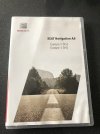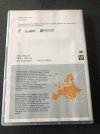The 6p on the back of the box means it's a mib2 standard those graphics fall in line with that.
You just need to get hold of a Vag card. I'd treat yourself to a 32gb Skoda card. I bought one last year to test out. Skoda announced that the all European map was breaking the 32gb barrier soon so did it to experiment. This year people have been buying them for the latest 1730 release.
Example:
Ordered a 32GB Skoda SD Card from Lithuania, took a good 10 days to arrive but it is the real thing. V14 1730 with part no 5L0 051 236 CH Europe 1 (All Europe in SEAT speak). Ported over my OVERALL.NDS file and it worked straight away. I have also upgraded my old SEAT V7 Card to V14 with GB...

www.seatcupra.net
Some more posts around there. They come in from Europe although mine last year came from the UK.
You can perfect a Google with your favourite e seller in it with
"Skoda V14 32gb"
You could quiz them that it's 32gb. I see there is an East Grinstead seller... or you get it from further a field. The v14 means it's the latest maps 1730 so you dont need to do that download. That what t_v did. They already had a card so moved the overall.nds file over which there unit was registered with. Yours on face value is registered with the v7 shown on your box. We roll back time and you use the Skoda link as per
>>
Lost, Stolen and Missing Cards from a Mib2 Standard Unit
Godzzi and myself covered on the thread the process of getting back a card that was lost or stolen out of the unit. Buy a card and put back the overall.nds file from the year or one before.
For good measure you can go back to V1 Seat map release rather than playing lucky dip with the download releases if you don't know which release was paired with the car, link below and use the most recent map update over writing the overall.nds file with the V1 one.
V1 link (Credit Markobc with that one):
http://infotainment-cdn.skoda-auto.com/base/maps/0430_MP143-1248.0EUR.zip
or Skoda's download manager version (more resilient to network timing out issues)
http://infotainment-cdn.skoda-auto....der.exe?ver=636797902467464786&extension=.exe
Godzzi tested for me that going back beyond the paired overall.nds file worked. So if in doubt jump back releases if you don't know what the release was. Then do the workaround using the overall.nds file. (I did test that with a unit with the overall.nds of 1030 and works fine with 0430)
Variation of the workaround but going back to the Seat base year for mib2 if no more information on what was in the car. Full credit goes to Exciter for the workaround. Basically now identified that these overall.nds files contains effectively a release date stamp as well as a general database index. For other VAG cars you might want to go back to 0235 (2014/15) which is the very first release ahead of it coming to Seat.
The card needs to be a Standard Mib2 card, can be Seat, Skoda or VW. Might wish to consider the recent 32GB card planning ahead.
<<
You can do that whilst waiting delivery of the card. Best to use a PC if using a Mac deploy the stuff I say. Mac's deposit garbage on the download. I'd use the download manager above its more resilient to wobbles in Skoda servers. You can save that to your hard drive rather than writing it to your SD card. See what I mean when you run that or just use the first link if Skoda servers hold up for that. You unzip using 7 zip yo your hard drive. That's the year zero release of Seat mib2 standard.
That download will contain a suitable overall.nds file that's the one you need for the workaround... the one you over write the latest file with. Equivalent to the one you would have if your card wasn't lost. Pick it out and put it to one side.
If you buy the latest v14 card above then you dont need to download the latest since you will have it but you will need to copy over the overall.nds file.
The documented work around... you just got point 9 to do

. Take a copy of it thou before hand.
>>
Workaround
Using a PC or a MAC ?
PC: 7 Zip is the preferred VW tool, other unzip tool including those built into Windows, can cause difficulties.
7 zip can be obtained from
https://www.7-zip.org/download.html
MAC: VW instructions
"
ATTENTION
If the map update is performed using the Apple® OS X operating system you may find that
Discover Media does not recognise the map material or displays it incorrectly. This is due to
a lack of compatibility between the “7 zip” program and the OS-X operating system. In
addition, the OS-X operating system has a tendency to create hidden additional files on
external data media. We therefore recommend that OS X users use the “Keka” unzipping
program. We also recommend using the “CleanMyDrive” program to remove any hidden files."
If a MAC is used CleanMyDrive is run against the SD card after the maps are copied across to the SD card.
Having identified which unzipping tool is required and special Mac SD card cleaning required... free to proceed.
Steps:
- Download the latest standard MIB2 maps
- on the infotainment go to settings, safely remove, sd1 card
- remove sd1 card from glove box slot
- long press on the on / off to reboot it a couple of times
- insert sd card in to computer
- copy and paste all contents to a directory on your computer
- Format the SD card keep it as fat32 and leave format settings as default in file explorer (don't forget to push the card lock mechanism to off) (ditto in a MAC or delete all from the SD card)
- Copy the new downloaded map version to the SD card (after unzipping it)
- Replace /maps/EEC/EEC_WLD/OVERALL.NDS on the SD CARD with the one from the original SD card
- eject the sd card (on a MAC run CleanMyDrive on the SD card - then eject)
- Inserted the card into the card 1 slot in glove box whilst infotainment is off
- power on and go to navigation
The unit should then boot up into navigation. Note it does take a little longer first time round. If it refuses to boot up, press the volume button forcing a reboot, hold down until the unit reboots. If this fails it will be issues on the overall.nds file / copy issues. Revisit the process. Failing this restore the back up.
You will also need to pick up any POIs that you show on the screen since these will be dropped after a map update. Petrol stations, parking location etc.
Do not format the card in anything other than Fat32. The unit runs QNX so will not correctly see the SD card if it is not in Fat32. The CID is not deleted in a format that is outside of the area that can be addressed.
<<
In future with the next map release you follow 1-12.
The trepidation is getting the card. Picking the right e seller with the genuine article.